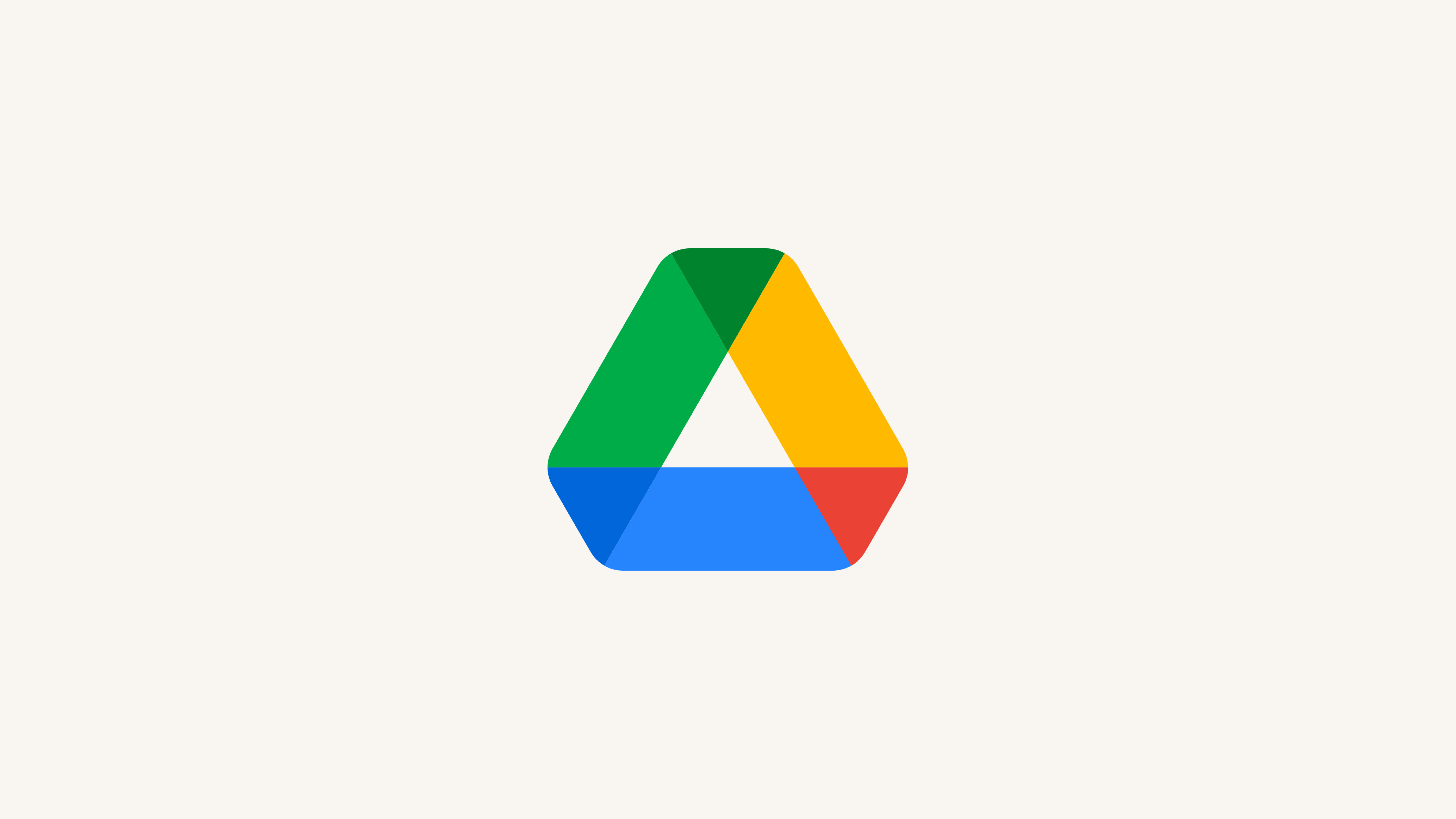
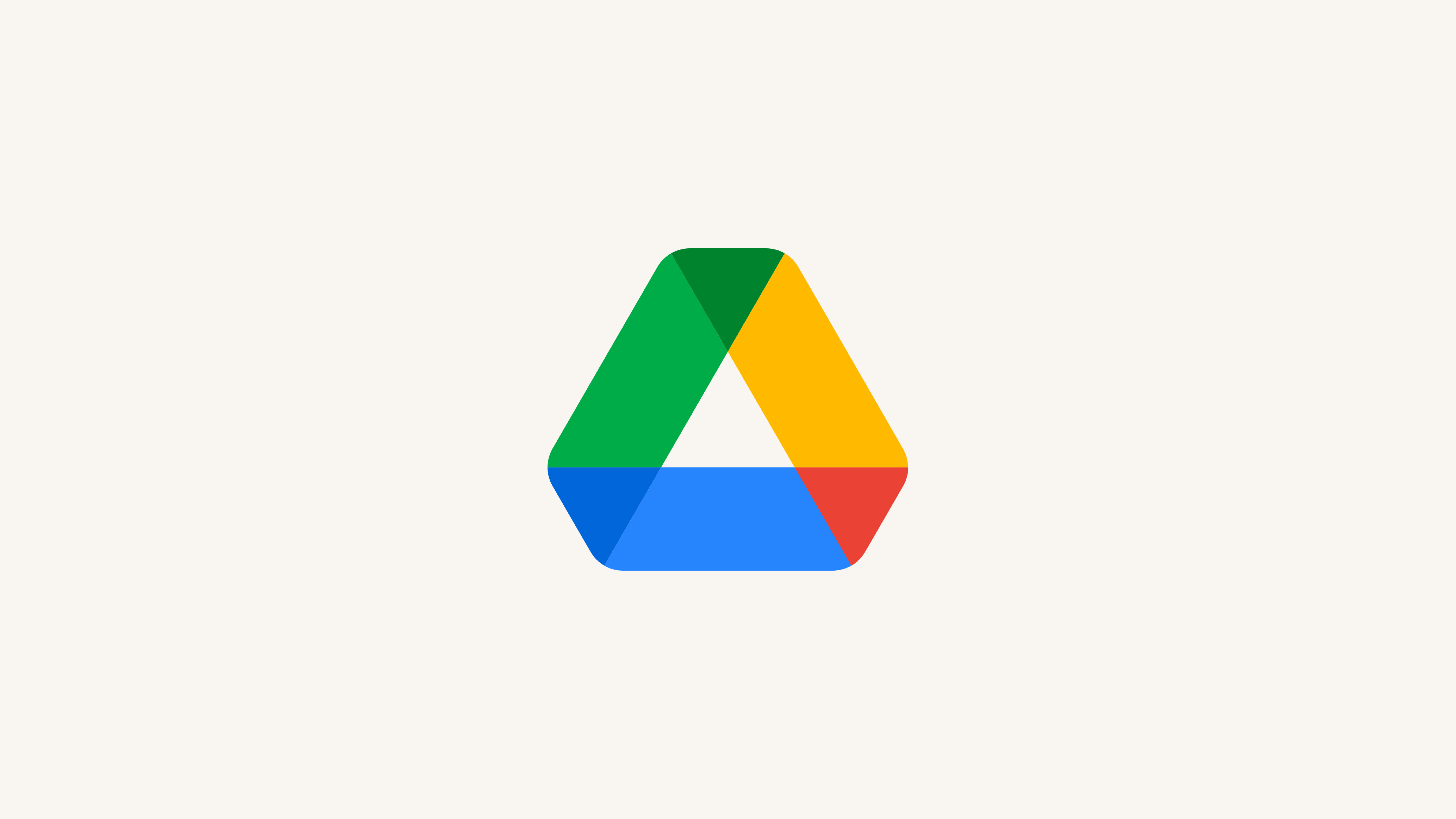
简介
在不离开 Notion 的情况下从 Google 文档、表格、幻灯片中获取答案 📂
<aside> <img src="/icons/hand_gray.svg" alt="/icons/hand_gray.svg" width="40px" />
**注意:**目前,Notion AI 连接器对现有 Notion AI 付费用户免费提供,但价格可能会发生变化。
</aside>
<aside> <img src="/icons/hand_gray.svg" alt="/icons/hand_gray.svg" width="40px" /> 注意:
在 Notion 中,打开屏幕底部的 Notion AI,然后点击 ••• → 连接 Google 云端硬盘 → 连接。你还可以前往 设置 → 连接 → 工作空间连接,然后点击 Google Drive 下方的 连接。你将被带到 Google Marketplace。设置过程中请勿关闭 Notion!
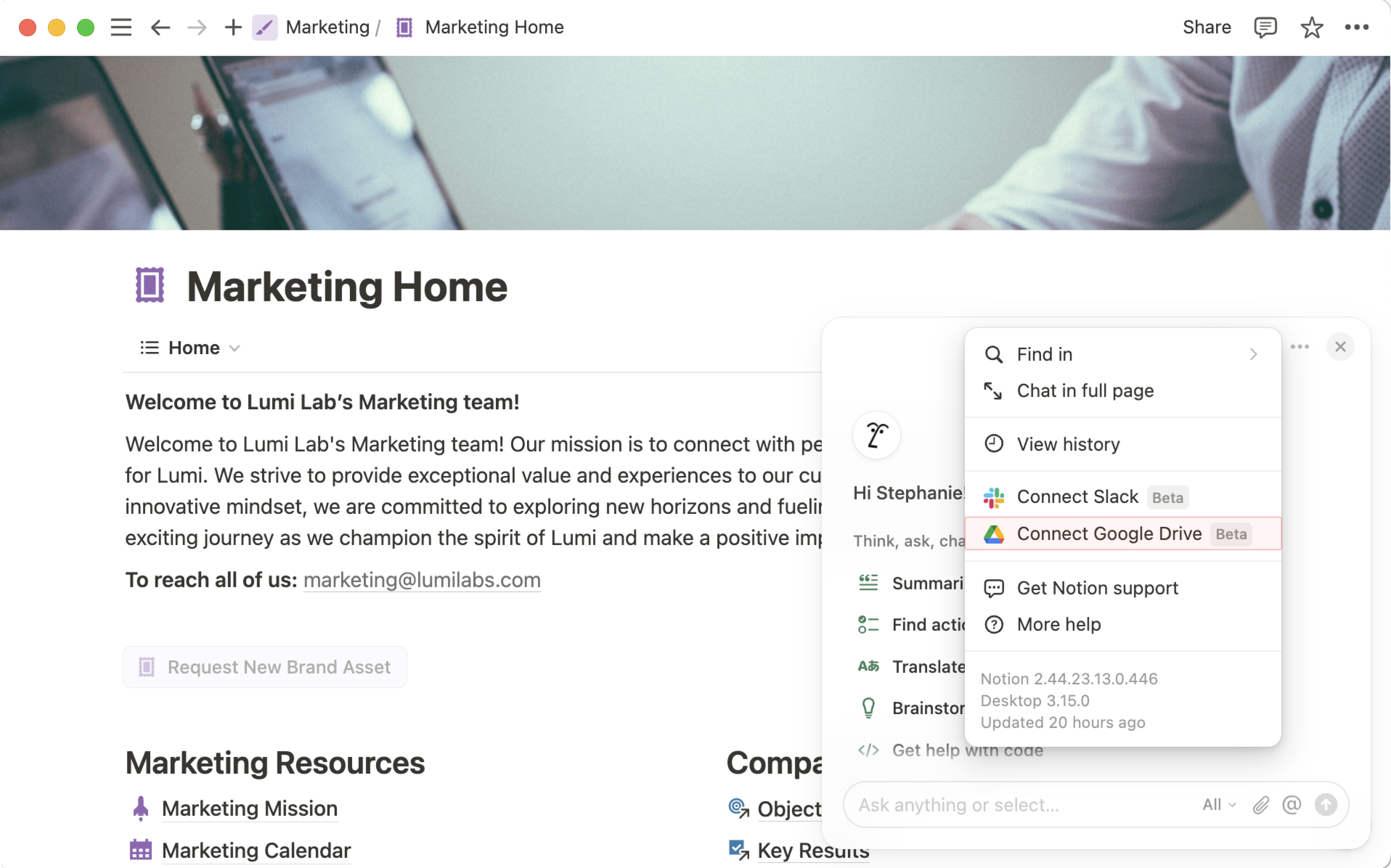
点击 安装 → All users in their organization。 ****我们推荐此设置,因为未被选中的群组将无法在 Notion 中使用 Google 云端硬盘的 Notion AI 连接器功能,他们拥有的文件也将无法通过 Notion AI 访问。
安装完成后,返回 Notion。你将在屏幕上看到此内容。
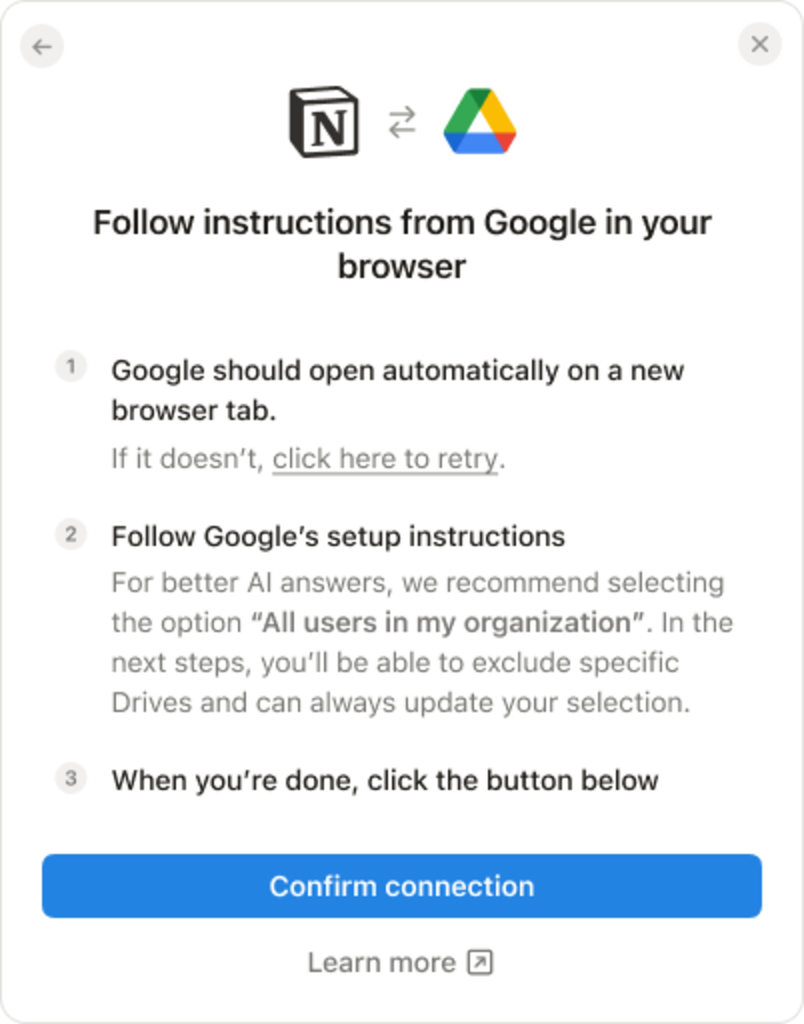
点击 确认连接。
连接可能需要长达 36 小时才能完成。你可以通过打开屏幕底部的 Notion AI,然后点击 ••• → 连接 Google 云端硬盘 → 设置 来管理连接。
如果你已经在 Google Workspace 中安装了 Notion AI 应用程序,但无法在 Notion 中完成设置,可能是由于以下原因:
Notion AI 可以访问哪些内容?
Notion AI 只有在满足以下两个条件时才能访问文件: